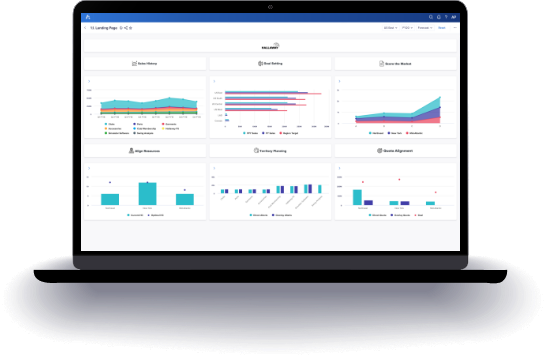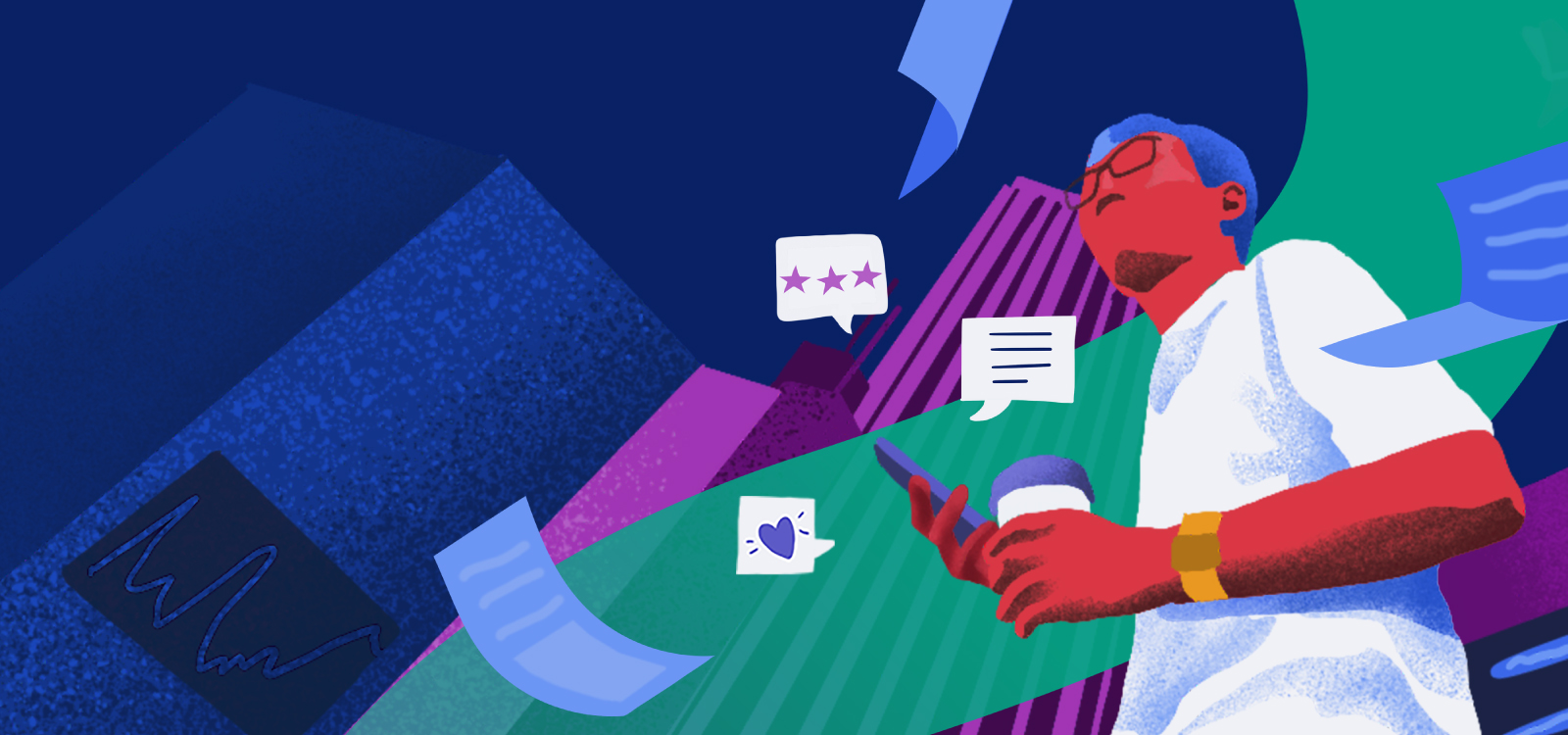日本語 EBOOK
財務リーダーがデジタル トランスフォーメーションに向けたプランニングの見直しを成功させるためのガイド
日本語 ebookを読む
これまで多くのビジネス書などで解説されてきたように、財務リーダーに求められる役割は日々刻々と変化し、その責任はますます大きくなってきています。優秀な財務リーダーには、将来を見通す先見性と高いコミュニケーション能力、そして、次世代の財務人材たちのリーダーとなり、デジタルト ランスフォーメーションの推進者となることが求められています。
このプレイブックでは、財務リーダーがデジタルト ランスフォーメーションを進めるうえで役立つ情報を紹介します。最終的なゴールを見極め、それを達成するために必要なことを把握し、トランスフォーメーションを実現するためのロードマップとなるでしょう。