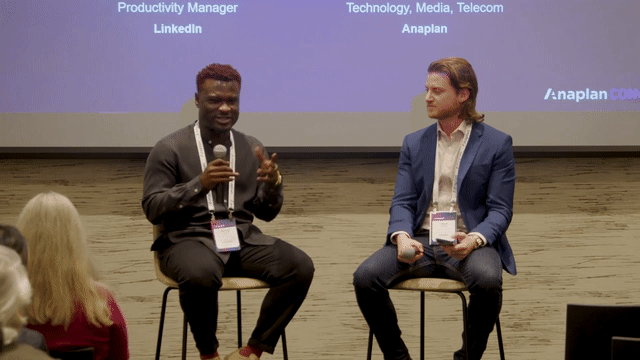
LinkedIn’s Best Practices for Connected Sales Planning – LinkedIn
In an increasingly uncertain and volatile business environment, the pressure is on for leaders to move faster and make better use of data for critical decisions. Learn how you can discover more impactful insights and translate them into actions that boost business performance for a competitive advantage.
SPEAKERS
Prince Ayinde, Master Anaplanner, Sales Productivity Manager, LinkedIn
Ohad Gilberg, VP Customer Success, Technology, Media, Telecom, Anaplan